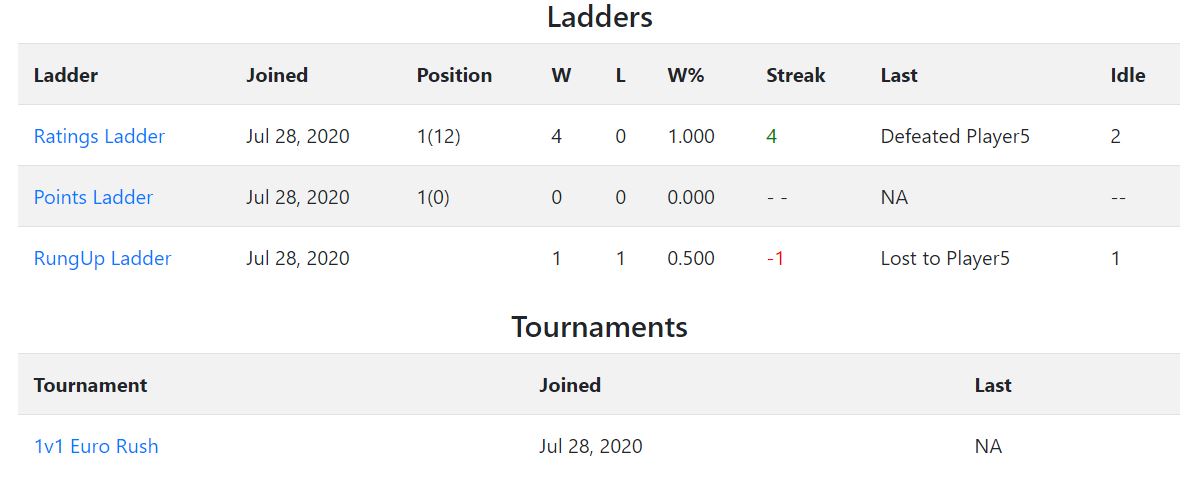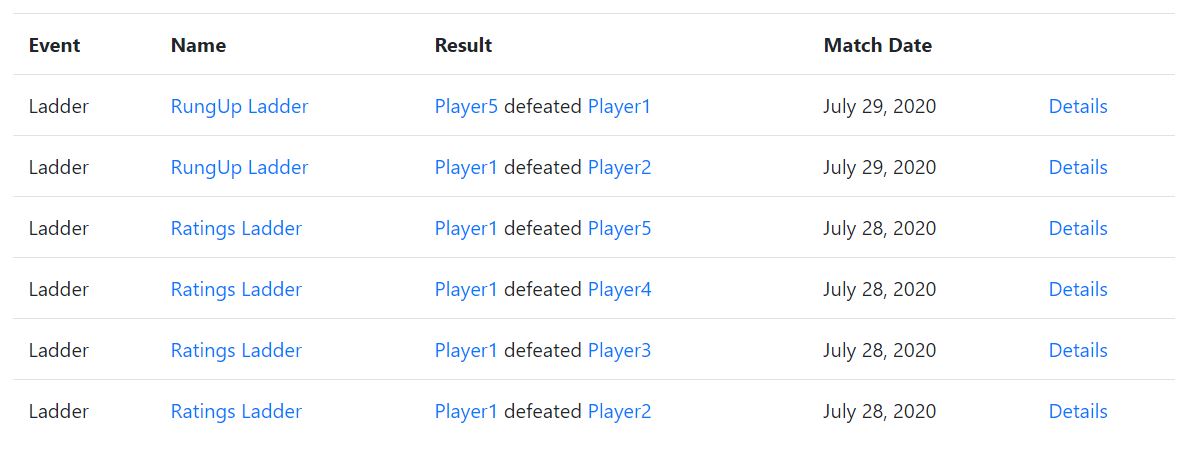Documentation
Players
Introduction
Tournamatch includes a profile for every registered user on your WordPress website. Each player's profile includes information about which teams he or she belongs to, any competitions he or she is participating on, a match history, and also several user-entered profile fields.
Views
There are three main pages that display profile information. Each page is described in detail below:
Player List
The player list page displays a tabulated list of the website's registered users. The table is sorted alphabetically and displays 50 users per page by default. Entering text into the search text field will responsively filter the displayed users according to the text entered.
{tip} You can hide columns in the table by setting the corresponding class to
display: none. See customizing the appearance for more info.
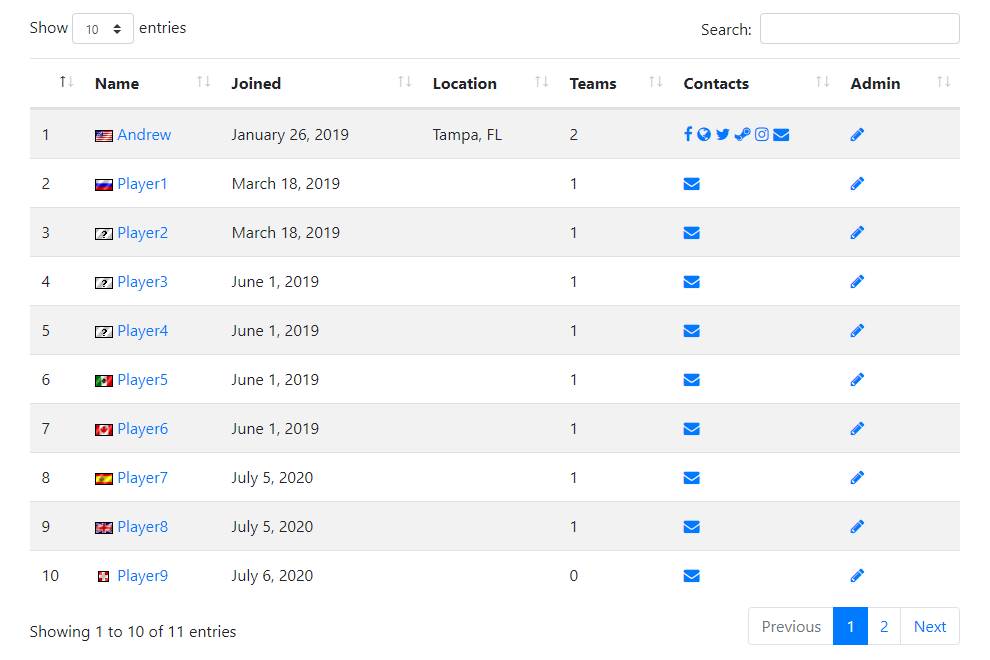
Player Dashboard
The player dashboard is one of the most important screens for individual competitors. You should use something like Peter's Login Redirect (or similar plugin) to redirect authenticated users to this page.
{tip} Use a redirect plugin to redirect users to
example.com\players\?mode=dashboardwhere example.com is your domain.
The player's dashboard screen displays links to several important pages including: a link to the user's profile, a link to edit the user's profile, a link to create a team, and a link to manage match results. In addition to the buttons at the top of the page, there is also several boxes with additional useful information.
Near the top of this page a user will find any Team Invitations Received and Team Requests Sent. Team Invitations Received are requests from a team captain to this user to join the team. Team Requests Sent are join requests sent from this user to an existing team.
The My Challenges table displays all challenges involving this user or any team this user is a captain of. Challenges sent display an button linking to challenge details. Challenges received display the same button and also display a button to Accept and a button to Decline the challenge.
The My Competitions table displays all ladders and events this user is participating on.
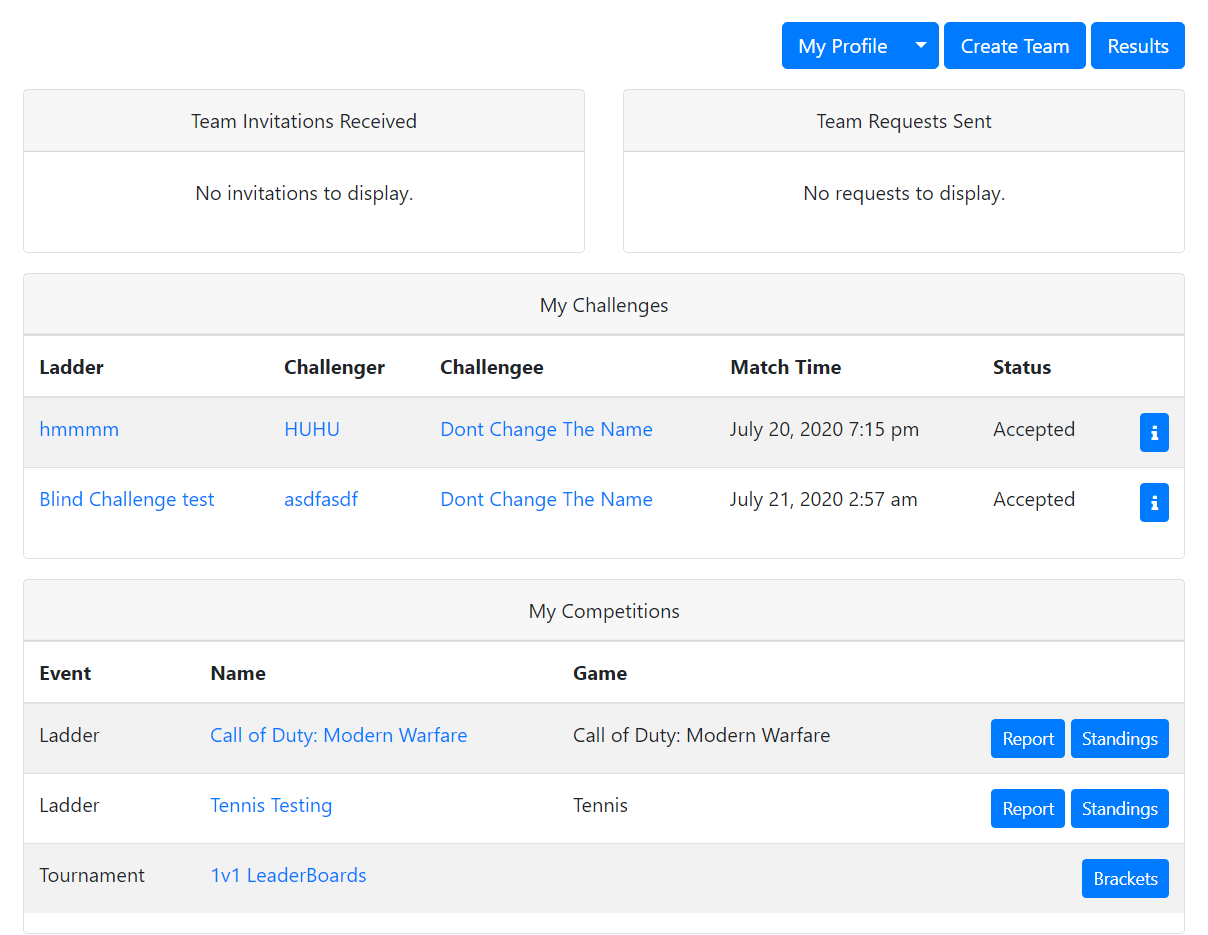
Player Profile
The player profile field displays information about the user he or she may edit along with his or her teams, competitions,
and match history. You may extend or filter the list of input fields displayed using the trn_player_fields filter.
- Joined Date
- The date this user registered an account on your wordpress site.
- Location
- A text field a user may enter in edit profile.
- Contact
- An inline list of font-awesome icons corresponding to different social media profiles a user may enter in edit profile.
You may extend or filter the list of social icons displayed using the
trn_player_social_icon_fieldsfilter. - Career Record
- The win, loss, and draws (if applicable) of all the matches this user has ever played. Draws are only displayed here if "link" is enabled. The career record sums all matches including matches where this user participated in on a team. The career record of this user in single matches is displayed in parenthesis.
Teams
Each team a user is member of is displayed in this table.
Competitions
The first table displays each ladder this user is participating on, and the second table displays each tournament in which the user is registered.
Match History
This table displays the 10 most recent single matches.
Edit Profile
The Edit Profile screen is where registered users may edit their player profile. The current fields include:
- Display Name
- The name displayed on all tournamatch pages for this user. It must be unique.
- Location
- Any text is accepted.
- Country Flag
- A drop down list of country flags.
- Avatar
- A file upload box for the user to add an avatar. Avatars are displayed in the user's profile.
- Banner
- A file upload box to add a banner. Banners are displayed in the players's profile.
- Profile
- A short bit of text that will be displayed in the user's profile.
- New Password
- Enter new password if you want to change your current password.
- Confirm Password
- New Password and Confirm Password field must be matched.